Payout
The Payout Page in the Banksy system is designed to allow clients to receive funds from the payments made by their customers. This page provides all the necessary tools to manage, track, and request payouts from your customer transactions over specific time ranges.
Key Features of the Payout Page:
- Wallet Configuration: Set up your TRON (USDT) wallet address where payouts will be sent.
- Request Payouts: Request a payout based on customer transactions for a specified date range and currency.
- Track Payout Requests: View and track the status of your payout requests, including details like amount, currency, and status.
- Transaction Summary: Review individual transactions that are part of the payout, ensuring full transparency.
This page simplifies the process of transferring funds from customer payments to the client’s configured wallet, allowing for flexible payout requests based on date ranges and different currencies.
Steps to Use the Payout Page
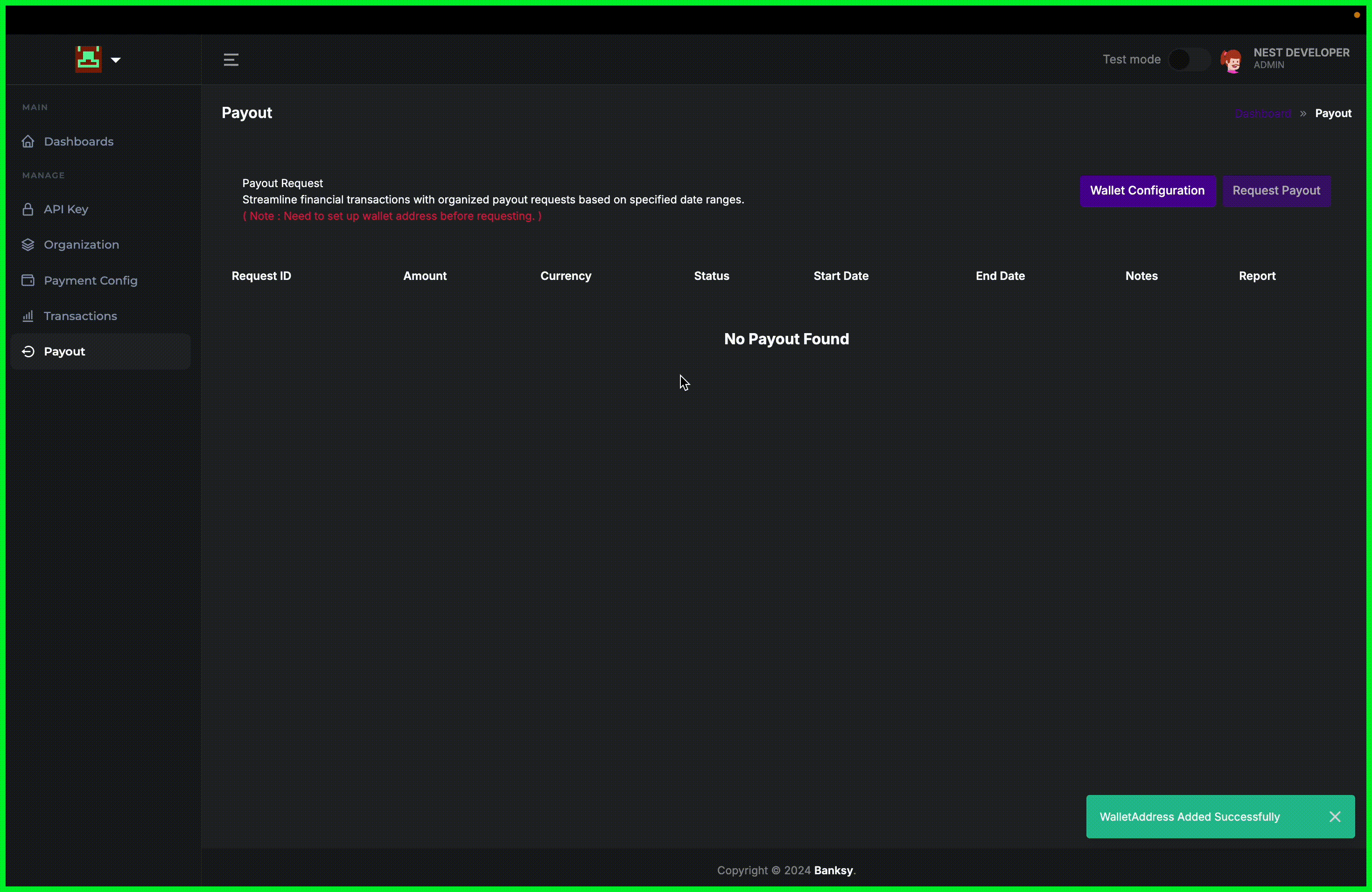
1. Configure Your Wallet Address
The first step before requesting a payout is to set up your TRON (USDT) wallet address, where the funds will be transferred.
Go to the Payout Section:
- In the dashboard, navigate to the Payout section located in the sidebar.
Click on "Wallet Configuration":
- Find the Wallet Configuration button on the top right of the Payout page and click it.
Enter Your TRON (USDT) Wallet Address:
- A dialog box will appear. Enter your TRON (USDT) wallet address into the Wallet Address field.
Save the Wallet Address:
- After entering your wallet address, click Save to confirm and store the address in the system.
This wallet will now be used for all future payouts.
2. Request a Payout
Once your wallet is set up, you can request a payout for customer transactions over a specific time range.
Navigate to the Payout Section:
- Go to the Payout section from the sidebar.
Click on "Request Payout":
- On the Payout page, click the Request Payout button at the top right.
Select the Date Range:
- In the Payout Request window, select the Start Date and End Date for the transactions you want to include in the payout. The start date is usually the date of the last payout, and the end date is the date up to which you want to receive payments.
Select the Currency:
- Choose the currency (e.g., INR, EUR) in which the transactions were made. This defines how customer payments were processed, but keep in mind that the payout will be converted to TRON USDT.
Click "Next":
- After selecting the date and currency, click Next to continue.
3. Review and Confirm Payout Summary
Once you've submitted your payout request, you can review a summary of the transactions included in the payout.
Check the Transaction Summary:
The system will display a list of transactions associated with your requested date range, including details such as:
- Payment ID
- Organization
- Amount
- Status (Processed or not processed)
- Currency
Review these transactions to ensure they match your expectations.
Confirm the Payout Request:
- After reviewing the summary, click Confirm to finalize the payout request.
4. Track Your Payout Status
After confirming your payout request, it will appear in the Payout Table where you can monitor its progress.
View Payout Details:
In the Payout Table, you can see all requested payouts with details like:
- Request ID
- Amount
- Currency
- Status (initially marked as AWAITING)
- Start Date and End Date
Monitor the Status:
- The payout status will initially be marked as AWAITING and will change once the payout is processed.
- The payout will be sent to the TRON (USDT) wallet you configured in step 1.
Key Considerations
- Final Payout in TRON USDT: Regardless of the currency requested (INR, EUR, etc.), the actual payout will be sent in TRON USDT.
- Transaction Transparency: The payout system provides a detailed transaction summary, ensuring that all included payments are fully transparent and verifiable.
- Ensure Wallet Accuracy: Always double-check that your TRON (USDT) wallet address is correctly entered before requesting payouts.